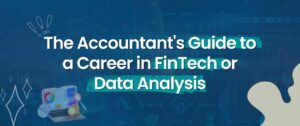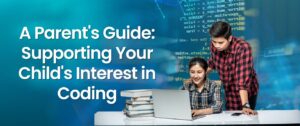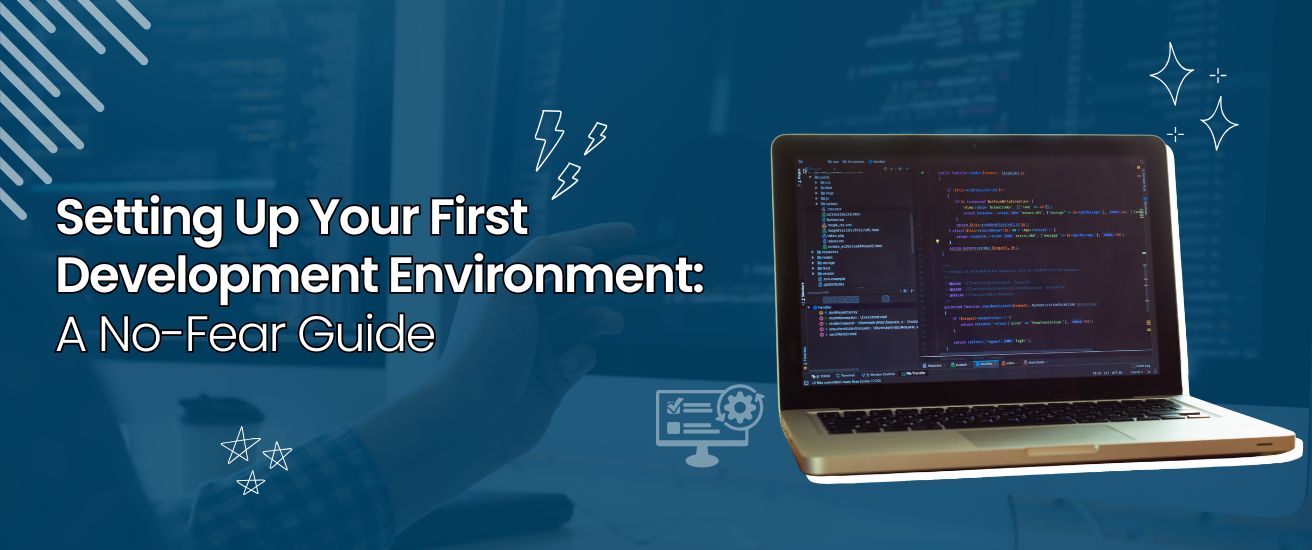
Starting your journey as a developer can feel overwhelming. You might imagine lines of cryptic code, complex tools, and endless configurations. But here’s the truth: setting up your first development environment doesn’t need to be scary. Think of it like arranging your study desk—you just need the right tools in the right places to make learning and building smooth.

At Codeed Labs, we simplify the learning curve for beginners by providing mentorship, training sessions, and real-world projects so you can build confidence step by step.
Why You Need a Development Environment
The Purpose of a Development Environment
A development environment is your safe playground. It’s where you can write, test, and experiment with code without affecting the real-world application.
How It Differs from Production
Production is like the live stage, while development is your rehearsal room. Mistakes in production can cost you, but in development, mistakes are part of the learning process.
🚀 Pro Tip from Codeed Labs: Always separate your testing (development) environment from your live (production) environment. It’s the golden rule to avoid accidents.
Understanding the Basics Before You Start
What Tools Do You Actually Need?
At its core, you’ll need a code editor, a version control system, and the right programming language setup. Nothing more complicated than that to begin with.
The Role of Programming Languages
Each project requires a language. Web developers often start with HTML, CSS, and JavaScript, while others may dive into Python or Java.
Version Control Made Simple
Version control (like Git) helps you save different versions of your project, collaborate with others, and roll back mistakes with ease.
👉 At Codeed Labs, we offer beginner-friendly workshops on Git and GitHub so you can collaborate like a pro from day one.
Step 1 – Choosing Your Operating System
Windows, macOS, or Linux – Which One is Right for You?
All three can work for development. Windows is user-friendly, macOS is reliable for creative workflows, and Linux is highly customizable and popular among developers.
Setting Up for Cross-Platform Development
If your project needs to run on multiple systems, tools like Docker or cross-platform IDEs make life easier.
Step 2 – Installing a Code Editor or IDE
Why VS Code is a Beginner’s Best Friend
Visual Studio Code is lightweight, free, and comes packed with extensions for every language you can imagine.
Alternative Editors You Might Explore
If you want something more advanced, JetBrains IDEs (like PyCharm or IntelliJ) are solid, but they come at a cost.
💡 Codeed Labs Recommendation: Start simple with VS Code, then explore advanced IDEs once you’re comfortable.
Step 3 – Setting Up Version Control (Git & GitHub)
Installing Git the Easy Way
Download Git from its official website and use simple commands like git init, git add ., and git commit -m "first commit".
Connecting with GitHub or GitLab
Create a free GitHub account to store and share your projects online. It’s like having a backup in the cloud.
⚡ Want guided practice? Join Codeed Labs Git Essentials Program, where we walk you through version control step by step.
Step 4 – Installing Languages and Frameworks
Starting with JavaScript, Python, or Java
Pick a beginner-friendly language. JavaScript is great for web, Python is excellent for learning logic, and Java is solid for enterprise solutions.
Managing Packages and Dependencies
Use libraries to avoid reinventing the wheel. For example, React makes web apps faster to build in JavaScript.
Step 5 – Using a Package Manager
npm, pip, and More
npm (for JavaScript) and pip (for Python) are like app stores for developers. They let you download ready-made code to use in your project.
Why Package Managers Save You Hours of Work
Instead of writing everything from scratch, you can install tried-and-tested solutions in seconds.
Step 6 – Setting Up a Local Server
Running Projects Locally with Node.js or XAMPP
A local server allows you to test your web applications on your own computer before sharing them with the world.
Understanding Localhost in Simple Terms
Localhost is simply your computer pretending to be a server. It’s a safe testing ground.
Step 7 – Configuring Environment Variables
What They Are and Why They Matter
Environment variables are like secret notes for your application. They store things like API keys securely.
Safely Managing Your Secrets
Never hard-code secrets into your project. Use .env files to keep them hidden.
Step 8 – Adding Useful Tools
Terminal and Shell Basics
Your terminal is a command-line tool that makes you feel like a “real” developer. You’ll use it to run commands faster than clicking buttons.
Browser Developer Tools
Inspecting elements, debugging code, and testing styles—all possible with built-in tools like Chrome DevTools.
Step 9 – Testing Your Setup
Running Your First “Hello World” Project
Print “Hello World” in your chosen language. If it works, your setup is good to go.
Debugging Common Errors
Typos, missing files, and outdated dependencies are common—but Google and Stack Overflow are your friends.
Step 10 – Keeping Everything Organized
Folder Structure That Works
Create a clear project structure with src, assets, and tests folders to avoid confusion.
Naming Conventions for Clarity
Stick to simple, lowercase file names with underscores or hyphens. Consistency is key.
Best Practices for Beginners
Don’t Fear Mistakes – Debugging is Learning
Every error message is a clue, not a failure. Debugging is half the job of development.
Join a Developer Community for Support
Communities like Stack Overflow, Reddit, or Discord groups can help you when you’re stuck.
🌟 At Codeed Labs, we don’t just teach—we build communities. Join our learning circle where you can collaborate, ask questions, and grow together.
Common Pitfalls to Avoid
Installing Too Many Tools at Once
Keep it simple. Too many tools will confuse you more than help.
Forgetting to Back Up Projects
Always push your work to GitHub or keep a backup copy. Losing your work is heartbreaking.
Future-Proofing Your Development Setup
Automating with Docker and Virtual Machines
Once you’re comfortable, tools like Docker let you replicate environments across different machines.
Staying Updated Without Breaking Your Setup
Update regularly but carefully. Sometimes the newest version can break compatibility.
Conclusion – Your No-Fear Development Journey Starts Here
Setting up your first development environment doesn’t have to be complicated. With the right tools, a clear structure, and the mindset of learning by doing, you’ll quickly find yourself coding confidently.
And remember—you don’t have to figure it all out alone. At Codeed Labs, we guide beginners and aspiring developers through personalized training, mentorship, and hands-on projects. Take your first confident step into coding with us today!
FAQs
1. What is the simplest development environment for beginners?
VS Code with Git and one programming language (like Python) is a great start.
2. Do I need to learn Linux for development?
Not at all. Windows and macOS are perfectly fine for beginners, though Linux is popular among advanced developers.
3. How do I know if my setup is working correctly?
Run a simple “Hello World” program in your chosen language. If it runs, you’re good.
4. Can I set up a development environment without the internet?
You’ll need the internet initially to download tools, but after setup, you can work offline.
5. How can Codeed Labs help me as a beginner?
Codeed Labs offers structured learning, real-world project guidance, and expert mentorship to make your developer journey smoother and faster.
Table of Content
 5.0
5.0
Unlock your new design team today
Get a team of skilled professionals and all the benefits that come with top-grade in-house designers—for a flat fee.
Book a free call